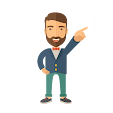Memory and Storage
You can store data on your hard disk, while data which is being processed is stored in RAM (Random Access Memory) Data which is stored on a hard disk can be permanent, while data in RAM is only temporary. Normally when people talk about memory in relation to a PC, they are talking about RAM.
RAM
Random Access Memory (RAM) is the main 'working' memory used by the computer. When the operating
system loads from disk when you first switch on the computer, it is copied into RAM. The original IBM PC
could only use up to 640 KB of memory (just over half a megabyte), whereas a modern computer can effectively house as much RAM as the motherboard and processor support. Data and programs stored in RAM are volatile (i.e. the information is lost when you switch off the computer).
ROM‐BIOS
The 'Read Only Memory‐Basic Input Output System' chip is a chip located on the computer's system (mother) board, which contains software. This software performs a variety of tasks. When you first switch on the computer the ROM‐BIOS software performs a self‐diagnostic to check that the computer is working OK. This software then loads your operating system from the disk into the RAM.
Video (graphics) memory
The picture which you see on your screen is a form of data and this data has to be stored somewhere. The on‐screen pictures are held in special memory chips called video memory chips; these chips are usually located on the video card. A modern motherboard is supplied with several Megabytes of video memory.
Storage capacity measurement
It is important that you understand a little about the measurements used to define storage capacities:
Bit:
Computer are digital. This means they work by processing ones and zeros. The basic one or zeros is called a bit of information.
Byte:
There are eight bits in a Byte.
KB ‐ Kilobyte:
There are approximately a thousand bytes in a KB (known as a Kilo Byte)
MB ‐ Megabyte:
There are approximately a million bytes in a MB (known as Mega Byte)
GB ‐ Gigabyte:
There are approximately a thousand, million bytes in a GB (known as Giga Byte)
TB ‐ Terabyte:
There are approximately a million, million bytes in a TB (known as Terra Byte).