How To Clean Install Windows XP:
After serious system problems it's often necessary to wipe your Windows XP system clean and start over from scratch - a procedure referred to as a "Clean Install". This guide is broken into four parts for a total of 34 steps and will walk you through every part of the clean installation process.
The most important thing to realize before performing a clean installation of Windows XP is that all of the information on the drive that Windows XP is currently on (probably your C: drive) will be destroyed during this process. That means that if there's anything you want to keep you should back it up to a CD or another drive prior to beginning this process.
Some things to consider backing up hat usually reside on the same drive as Windows XP (which we'll assume is "C:") include a number of folders located under C:\Documents and Settings\{YOUR NAME} such as Desktop, Favorites and My Documents. Also check these folders under other user's accounts if more than one person logs onto your PC.
You should also locate the Windows XP product key, a 25-digit alphanumeric code unique to your copy of Windows XP. If you can't locate it, there is a fairly easy way to find the Windows XP product key code from your existing installation, but this must be done before you re-install.
When you're absolutely sure sure that everything from your computer that you want to keep is backed up, proceed to the next step. Keep in mind that once you delete all of the information from this drive (as we'll do in a future step), the action is not reversible!
Note: The steps and screen shots shown in these 34 steps refer specifically to Windows XP Professional but will also serve perfectly well as a guide to reinstalling Windows XP Home Edition.








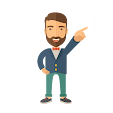
0 comments:
Post a Comment